On this page
trophy Mobile Score Entry
Allow golfers to enter scores for Golf Genius Tournament Management events directly within your mobile app.
User Experience
- Golf Genius Tournament Management events which are configured for mobile score entry will appear on the home screen of your app. Tapping on these events will open the player selection window.
- Players will locate tap on their name in the event’s player list.
- Your players will have the opportunity to see their team, starting hole, tee time, handicap, and other event information. (Not Pictured) They will then press continue to load the scorecard.
- Players can tap scorecard cells to enter or update scores.
- An option will be at the bottom of the screen to view the live leaderboard for the event.
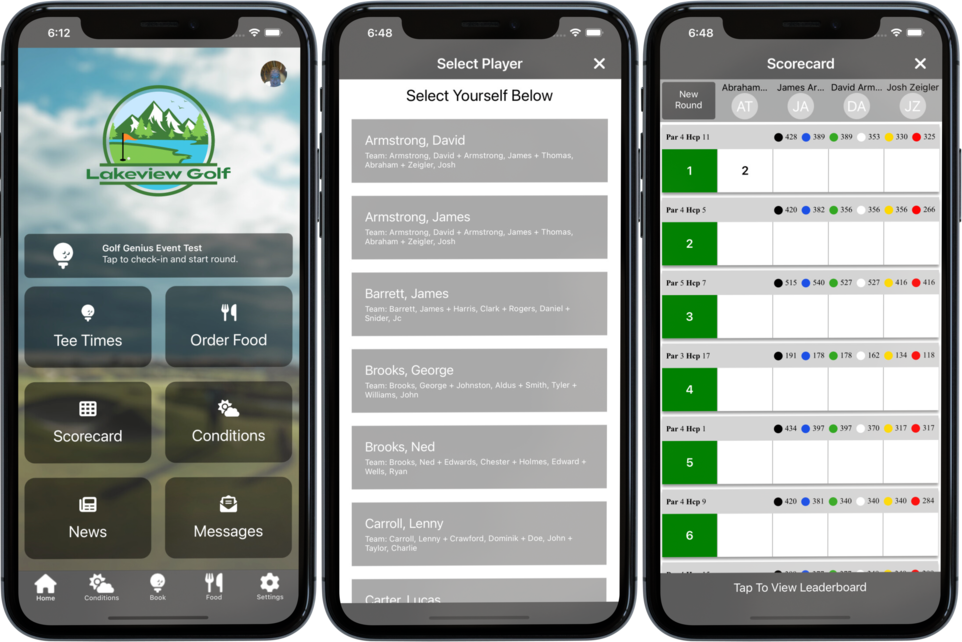
Note: The scorecard automatically refreshes to show scores entered by other players every 30 seconds. The scorecard can also be pulled downward to force a refresh.
Before Each Event
There are a couple event settings we will need to configure when you would like your event to become available for mobile score entry within your mobile app:
- Log into your Golf Genius Tournament Management account.
- Locate your event and open the event dashboard.
- Click on ‘Rounds’ at the top of your page.

- Use the ‘Select A Round’ dropdown to select the current round.

- On the right hand side of your screen turn on the ‘Enable Mobile Score Entry’ option.
- Also set your ‘Round Status’ to ‘In Progress’.
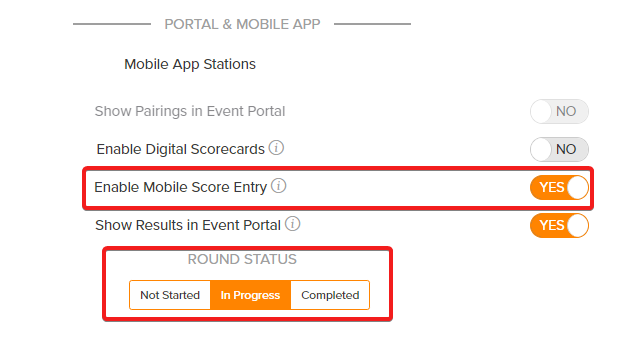
- Within 5 minutes your event will show up as being available for player selection and score entry on the home page of your mobile app.
After Each Event
Once the event has concluded, we will want to undo the changes we previously made:
- Log into your Golf Genius Tournament Management account.
- Locate your event and open the event dashboard.
- Click on ‘Rounds’ at the top of your page.

- Use the ‘Select A Round’ dropdown to select the round that has ended.

- On the right hand side of your screen turn off the ‘Enable Mobile Score Entry’ option.
- Also set your ‘Round Status’ to ‘Completed’.
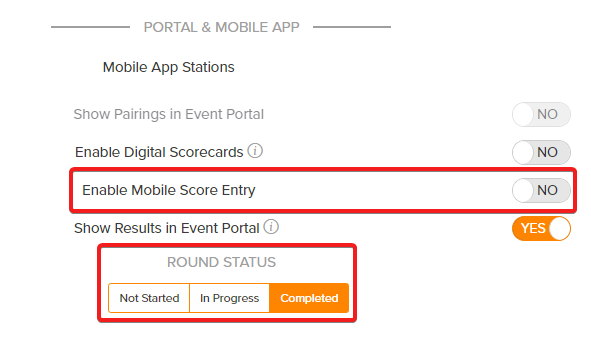
- Within 5 minutes your event will vanish and no longer be available for mobile score entry on the home page of your mobile app.