info Drafting & Editing
Learn how to draft, edit, preview, and save articles.
Getting Started
Navigate to the ‘Articles’ page to get started.
If you are looking to create a new article click the ‘New Article’ button above the articles table (highlighted in red below).
You can edit an existing or published article by clicking the ‘Edit’ button for your chosen article in the articles table (highlighted in blue below).
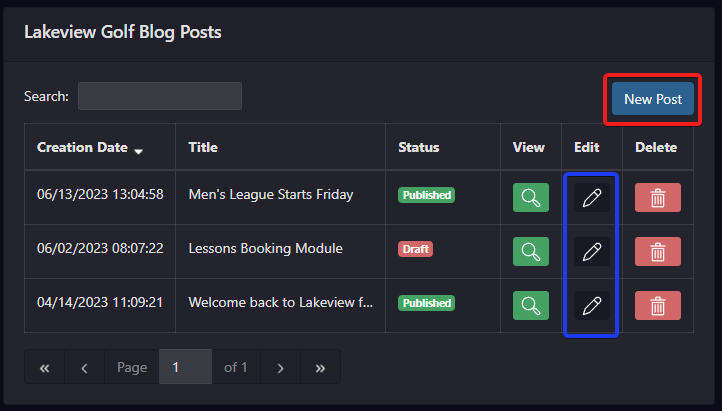
Drafting Articles
The article editor provides a field to supply a post title and body content (highlighted in red below) which can be drafted much like an email.
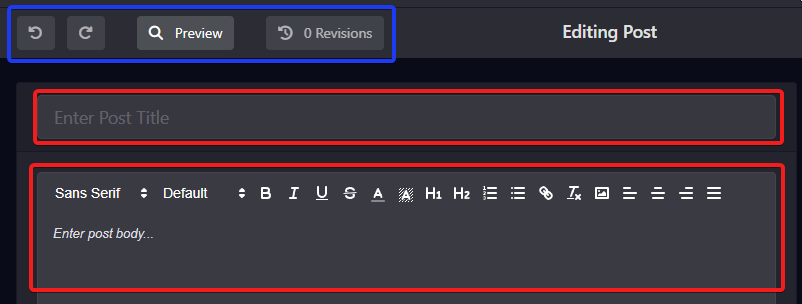
The toolbar above the editor (highlighted in blue) provides the ability to undo/redo changes within the article editor.
Article revisions are created each time an article is saved or updated. The revisions button allows you to preview or restore previous revisions of an article.
Saving Changes
Once you are finished with your updates you can save your changes by clicking the blue button at the top right of your article editor (highlighted in red below).
The text of the save button will change based on the current settings and status of the article.

Article Settings
The remaining article settings on this page controls how your article is published and displayed to your users.